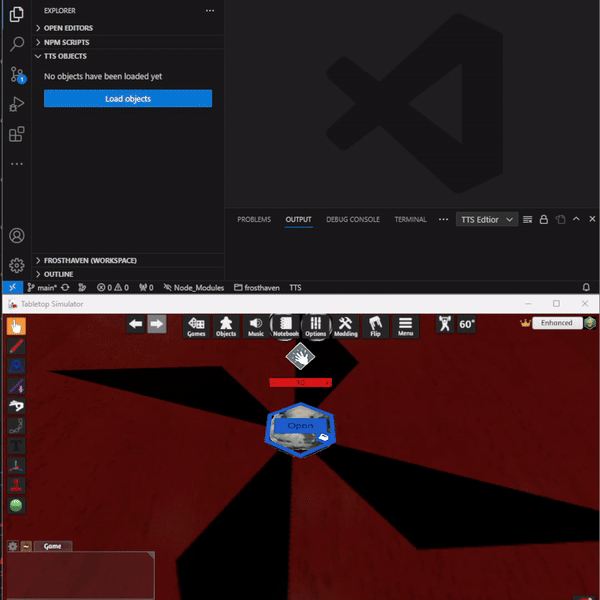TTS Objects View
The TTS objects view gives an overview of all loaded objects from the game.
Each object (and Global) has their own entry.
Global will always be at the top and other objects will follow alphabetically by their name.
Each entry also has an icon that indicates what type of object it is.
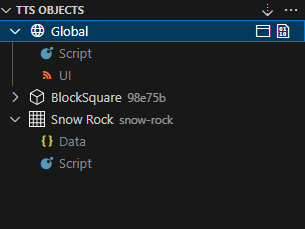
Expanding an entry will show all the file that are available for this object. Clicking a file entry will open it in VS Code as it would open files from the regular explorer view.
Hovering over an entry will show additional actions that can be performed on the object or file. Right-clicking an object shows even more actions.
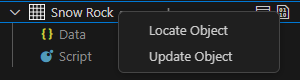
The buttons in the top bar of the view also offer some of the commands (e.g. "Save and Play") of the extension as menus.
A reference for what each command does is documented here.
This is how the view would look in action. It shows the command to update the current script state of an object.